How do I print online assessments?
- Press the
button beside any assessment within your course.
- You will be taken to a subsection of “Admin Settings” → “Modify Labs”. It will show all of your assessments for the course with two buttons under each resource,
, and
. Press the print button to be taken to a new print set up tab.
- You can create new versions of the test to generate questions with different values and answers, or you can select a previous version of the test.
- Once you have selected a version to print, you will have the option to customize your assessment by “Show solutions”, “Show question IDs”, “Each question on a separate page”, “Create a cover page”, “Space between questions”, “Shuffle questions”, and “Enter your comments or marks”.
- Once you have made all the customizations to the assessment you can either “Save as New Version”, or “Print” by pressing the respective button at the top of the webpage.
- Upon pressing “Print”, a print setup menu will appear, you can either save the file as a PDF, or send it to your printer. You can also preview the assessment on this screen.