If you do not have a placeholder assessment to build off, add a new resource to your course:
For Instructors → Admin Settings → How do I add a new resource to a live course.
For this demonstration a lab called “Example #1” was created.
- Press the
button beside the placeholder or newly created assessment.
- You will be taken to a subsection of “Admin Settings” → “Modify Labs”.
Our demonstration, Example #1 does not yet contain any questions. First we will need to press thebutton for the ability to add questions to the assessment.
Buckets act as questions, if there are 10 buckets, the student will have 10 questions within the assessment. However, buckets can have multiple questions stored within, if there are 3 questions within a bucket, there is a ⅓ chance that the student will receive the first question. This is useful if students are working in groups so that they cannot share answers or methods. It also creates variability within the testing environment which adds an element of difficulty. - Expand the “Question Databank” and find a question that you want to add to your first bucket of the assessment. Once you have found a question to add, highlight the question, and press the
button beside the bucket. The question is now added to the assessment. To add another question to the same bucket, highlight another question and press the same button.
- Continue adding buckets and questions to the assessment until you consider it done.
Note, remember to check the open/close date, and locking features of the newly created assessment.
If you require any assistance please contact Vrettas 24 hours a day support at support@vretta.com.