What is Q by Q Submission?
Without “Q by Q submissions” assessments are submitted upon completion. The Question by Question submission feature allows the student to submit answers per question basis. The feature can either be set to “Default” or “Required Question Submission”. The “Default” option adds a “Submit Question” button to the assessment, where the…