- Under the Admin Settings header, press the “Questions” button.
- You are now presented with “Hide Previous Qs” and “Q by Q submission” and “Shuffle Qs” for each of your assessments.
- By checking the “Shuffle Qs” box beside an assessment, the questions will now be randomized for the students and the changes will be automatically saved.
In the image below the questions in Lab #1 will now be randomized for the students. - To Shuffle the question order for all of the assessments within your course, press the “Shuffle Qs” switch as shown below.
- Home
- Instructors
- How do I use the Admin Settings on the Toolbar?
- How do I set up Shuffle Qs?