The “Dashboard” is where you will be able to view statistics on the class’s performance. There are two options “Summary” and “Data”. In this demonstration we are looking at “Data”.
- Press the “Dashboard” button that is located on the left hand side menu of your course.
- Switch from “Summary” to the “Data” tab.
- Within the “Data” tab, you will see a list of all your students under the “Students” header. To view Data pertaining to the students, enable any of the following columns “Email”, “Student Number”, “Lessons”, and “Labs”. The default setting of “Lessons” and “Labs” data are percentages, press the “Percentage” button to switch to “Score”, and vice versa. This table data can be exported to an excel file by pressing “Export to Excel”.