- Under the “Admin Settings” header, press the “Access” button.
- You are now presented with “Open Date”, “Close Date”, “Password, “Exam Mode” and “Lock Resource” for each resource.
- Pick the assessment that requires a password, then add the password in the textbox beside the resource. The password will automatically be saved and required for a student to be able to take the assessment, this feature is typically used on tests.
- Home
- Instructors
- How do I use the Admin Settings on the Toolbar?
- How do I add a Password to an assessment?